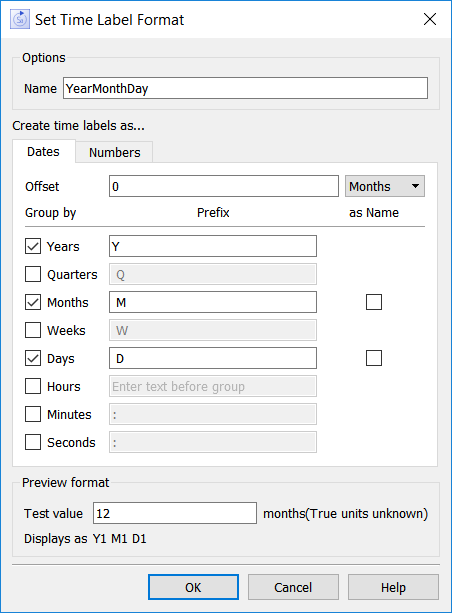
Use the time label format dialog to edit time label formats. It is opened from the Manage Time Labels dialog box, which itself is opened from the Model Settings Properties Panel.
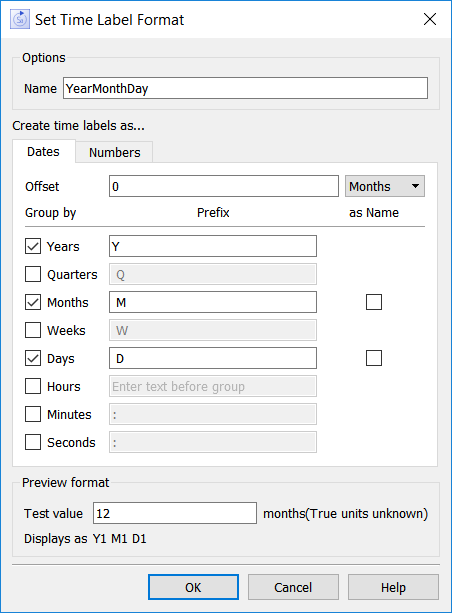
Name is the name to be referenced when assigning the format. Any name will do, but one that reminds you of the content of the type of formatting chosen can be helpful. If this name is empty, or not unique, then the OK button will be disabled.
There are two types of time labels that can be created. The first type is a generalized date format that allows you to break up time into different components such as years, months, and days. The second is simply a number, for which you can set precision and scaling.
Offset specifies the amount that will be added to the model time before it is formatted using the groups specified. For example, if the model is running from month 0 to month 60 but you wanted it to display time in years from 2000 to 2005 you would specify an offset of 2000 years (or, equivalently, 24000 months). If the model was running from 1 to 61 you would specify an offset of 23999 months (or 1999.9166667 Years).
The default offset is 0. If you have a model running in years, using an offset of 0 will allow you to convert those years into a year, month, day sequence.
Note: It is easiest to specify the offset in the largest time units you will display with this label.
Specify which of the available time groupings you want to use by checking them. Typically something like Years, Months and Days would be used but more specialized combinations can be created.
Determines what will precede the value displayed. This can be left blank to have no prefix, or can be preceded or followed by a space to provide separation. Leading spaces in the first group displayed will be ignored.
Months and Days can be shown as names (Jan, Feb... or Mon, Tue...). This check box makes them show that way. Otherwise they will display as M1D2 and so on.
Time Labels do not follow a calendar and use leap years, but assume that years are made up of 12 equally sized months. This seems generally to give the greatest flexibility in showing time, but can lead to anomalous results if days later in the month are shown (for example February 30) or if hours before a new month are shown (months end at roughly 10:00 AM on the 31st using this approach).
Years: A year consists of 365 days.
Quarters: A Quarter consists of 91.25 days.
Months: A month consists of 30.41667 days.
Weeks: A week consists of 7 days.
Days: A day consists of 24 hours.
Hours: An hour consists of 60 minutes.
Minutes: A minutes consists of 60 seconds.
Seconds: The second is the smallest unit of time. Use the Numbers option if you want to display parts of a second.
Numbers
Numbers uses the same format options as scales for variables, though using prefixes or comma separators is not likely to be useful. An adaptive option has also been added.
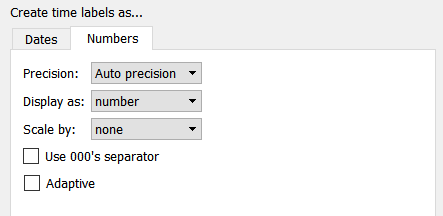
- Precision – Select the numerical precision of values for time.
- Display as – Select whether you want values for time to be displayed as a number, a currency, or a percentage.
- Scale by – Select whether you want to scale values for time by 000's, millions, billions, trillions, or not at all (none). Values will be displayed according to the scale chosen (k for thousands, M for millions, B for billions, etc.).
- Use 000's separator – Select this check box to display the appropriate separator ("," or ".") after each thousand in the value.
- Adaptive - Select this if you want the numbers to have a precision set based on other time values displayed. This will generally give the most readable results.
Preview Format
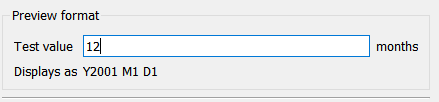
Type in the model time value you would like to preview. Displays as will show how that value will be displayed.
Note For the adaptive number style, the exact format may be different than what is shown depending on what other numbers are displayed in the table or graph.